Understanding Data Types
THINGS ARE ABOUT TO GET REAL.
By the end of this chapter, you’ll have a sense for the types of data you’ll encounter during your JavaScript-writing travels. Some types of data will seem self-explanatory, at least on the surface: numbers are numbers, strings of text are strings of text. Some types of data will veer a little more toward the philosophical-sounding: true, as a keyword in JavaScript, represents the very essence of trueness.
Things go a bit deeper than that, however, and sometimes in particularly confusing ways. Numbers can be truthy or falsy, while text will always be truthy. NaN—a JavaScript keyword meaning “not a number”—is itself something JavaScript considers to be a number. ({}+[])[!+[]+!+[]+!+[]]+(![]+[])[!+[]+!+[]+!+[]] is perfectly valid JavaScript. Really.
It’s not hard to see where JavaScript gets a reputation for being difficult to understand intuitively—the statements above read more like a riddle than the rules of a scripting language. There are methods to the madness, however, and getting the hang of JavaScript’s data types is how we start learning to think like JavaScript.
JavaScript is a “weakly typed” language, meaning that we don’t have to be explicit about whether something should be treated as a number or a string of text. Unlike a “strongly typed” language—which requires us to define data as a certain type—JavaScript infers the meaning from context. This makes sense, considering that more often than not, we’ll want 7 to be treated as a number and not a string of text.
In the event that we do want something handled as a specific type, there are a number of ways to perform type coercion, which changes the way JavaScript interprets data. Fortunately, we don’t need to worry about that yet, so let's take a look at the data types themselves.
PRIMITIVE TYPES
We hold some data types to be self-evident, and primitive data types are exactly that. Primitive types can’t be reduced any further than what they already are: a number is a number, true is true. Primitives are the simplest form of data in JavaScript: numbers, strings, undefined, null, and true and false.
Numbers
The number type is a set of all possible number values. JavaScript is pretty good at numbers, up to a point. If you punch 7 into your console and hit return, the result shouldn’t be too surprising: the output is 7. JavaScript has acknowledged that this is the number seven. You and I, we have done strong work with the JavaScript console today.
There are a few special cases under the number umbrella: the “not a number” value (NaN), and a value representing infinity, which can be either positive (Infinity) or negative (-Infinity). If you type either of these into your console and press return, you’ll get them echoed back to you just like the 7—which is really just JavaScript saying, “I am aware of this concept.” If you try entering infinity or Nan, however, both of those will come back as undefined—remember, JavaScript is case-sensitive.
Likewise, it shouldn’t come as too much of a surprise that we can use mathematical operators in JavaScript, which play out just the way you might expect. If you enter 2+2 in your console, JavaScript will return 4.
A lot of these operators will be familiar, even to those of us that just barely scraped by in high school algebra classes (ahem); a few operators are more unique to programming (FIG 2.1).
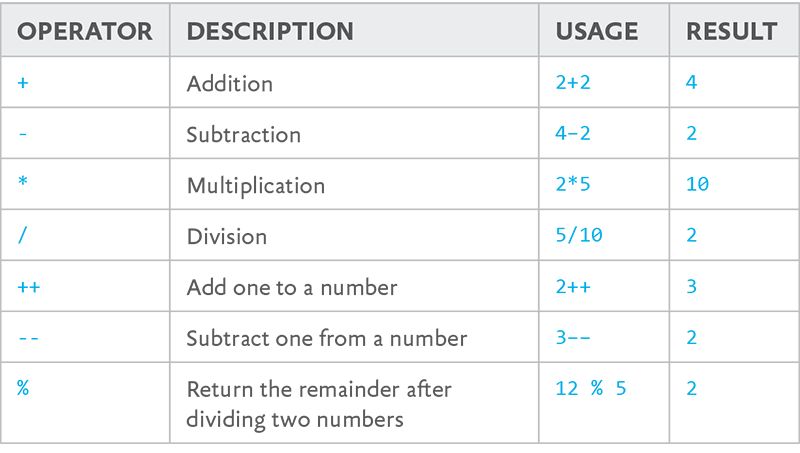
The mathematical Order of Operations applies here: any expressions wrapped in parentheses are evaluated first, followed by exponents, multiplication, division, addition, and subtraction. I bet you never thought you’d be hearing the phrase “Please Excuse My Dear Aunt Sally” again, but time and math make fools of us all.
2*2-2
2
2*(2-2)
0
You’re not apt to run into Infinity or NaN too often during the course of your JavaScript career—at least, not on purpose. If you try out 2/0 in the console, assuming your computer doesn't collapse into a singularity, JavaScript will return Infinity.
NaN is a special case we’ll see a bit more frequently. Any time we try to treat non-numbers as numbers, JavaScript will return NaN—for example, if we take the phrase "Hello, World." that we tried out in console.log earlier and multiply it by two ("Hello, World." * 2), we’ll get NaN as a result. JavaScript doesn’t know what you’re supposed to get when you multiply a word by a number, but it knows for sure that whatever you’d end up with wouldn’t be a number.
Strings
Strings of text are quite possibly the simplest data type to understand. Any set of characters—letters, numbers, symbols, and so on—between a set of double or single quotes is a “string.”
As a matter of fact, we’ve already been introduced to strings—when we wrote console.log("Hello, World."); in the console in the previous chapter, "Hello, World." was a string. We would see the same result with single quotes, as in console.log('Hello, World.'); (FIG 2.2).
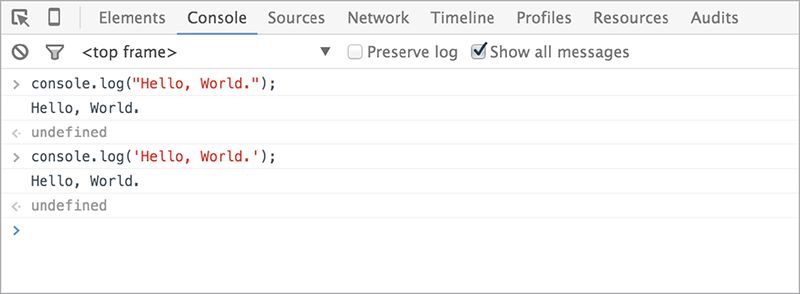
Single and double quotes are functionally identical as long as you pair them properly, and a string using double quotes can contain single quotes, or vice-versa (FIG 2.3).
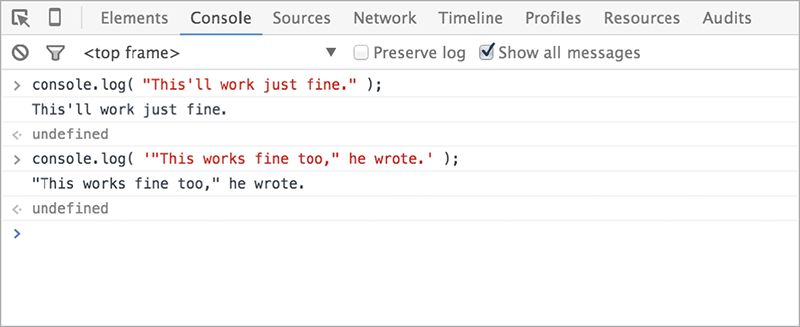
If we omit the quotes, however, the results are very different. Without quotation marks, JavaScript attempts to read Hello, World. as part of the script rather than as a string of text, and throws a syntax error (FIG 2.4).
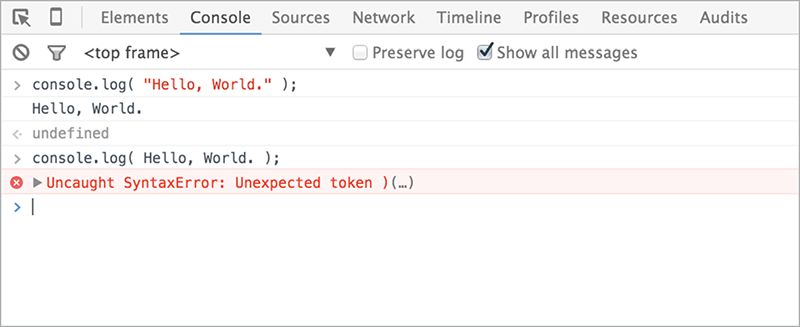
Strings are refreshingly uncomplicated: just some letters and/or numbers inside of a set of quotes. There’s one other important facet to strings, though: we can create new ones by joining them together, or joining them with a number.
Combining multiple sources into a single string is called string concatenation. You can join two or more strings by using a plus sign, which pulls double-duty for both mathematical addition and string concatenation, depending on its surrounding context (FIG 2.5).
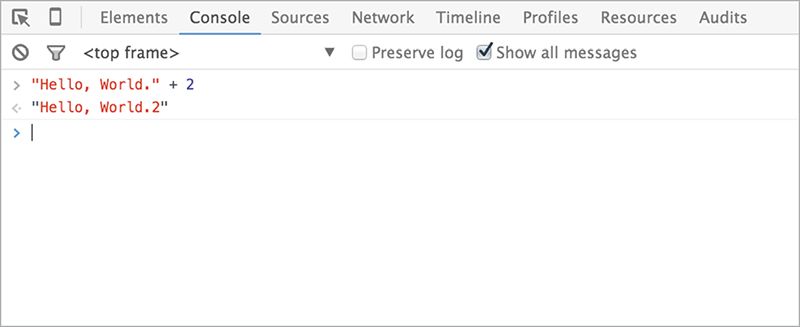
When dealing with strings instead of numbers, + doesn’t attempt to perform mathematical addition. Instead, it concatenates two data types into a single string. Even though the above example contains a number, involving a string at all means JavaScript treats 2 as a string as well.
undefined
undefined, as you might expect, is the type for anything that isn’t predefined by JavaScript, or defined by us as part of our script. You’ve seen examples of this data type already: when we were playing around with case-sensitivity in our dev consoles, we entered a few things that JavaScript didn’t recognize, and got an error back (FIG 2.6).
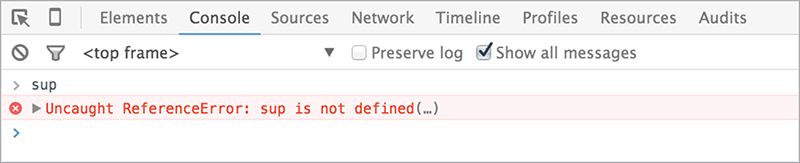
If we use typeof—an operator that returns a string indicating the type of unevaluated operand—to determine the type of sup, we’ll see that it has a type of undefined. sup has no meaning or value, so far as JavaScript knows—we never gave it one.
null
null represents a non-value: something that has been defined, but has no inherent value. For example: we might define a variable as null with the expectation that it gets assigned a value at some point in a script, or assign the null value to an existing reference to zero out a previous value.
Booleans
Boolean values—the keywords true and false—represent inherent trueness and falseness. They’re concepts you’ll come across in any programming language. If we ask JavaScript to compare any two values and they come up equal, the entire statement evaluates to true—if not, false.
Let’s take a look at our console again, and in doing so gaze into the very face of absolute universal truth:
2 + 2 == 4
true
And while we’re at it, let’s use our developer console to put some Orwellian newspeak to the test:
2 + 2 == 5
false
Okay, it may not seem quite as dramatic as I wanted it to sound, but these kinds of comparisons are the basis for a tremendous amount of scripting logic.
Note that we’re using == to perform a comparison here, rather than the = you might have expected: JavaScript sees a single equals sign as an attempt to assign something a value, rather than performing a comparison between one value and another. More on this in a bit—and we’ll discuss comparison operators further in the next chapter.
OBJECT TYPES
The concept of “an object” in JavaScript maps nicely to the concept of an object here in the real world. In both cases, an object is a collection of properties and methods—that is, traits belonging to an object, and functions that the object can perform. In the real world, for example, “hammer” is an abstraction of properties (“handle,” “a weighted striking surface”) and purposes (“hitting things”). But the concept of “hammer” is mutable: if we were to change the properties (“MC,” “unusual pants,” “cannot be touched”) and purposes (“breaking it down”), “hammer” comes to mean something altogether different.
An object in JavaScript is the same idea: a named, mutable collection of properties and methods. Outside of the primitive types listed above, every bit of JavaScript we write is an “object,” from the strings and numbers we define, up to the entire document itself.
That sounds a little overwhelming, but the specific types of objects we’re apt to run into day-to-day are clearly differentiated.
Variables
A variable is a symbolic name for a value. Like so many x’s in so many eighth-grade algebra classes, variables in JavaScript act as containers for a value that can be any kind of data: strings, numbers, elements we’ve retrieved via the DOM, even entire functions. They give us a single point of reference for that value, to be used in all or part of our script. We can modify the value of that variable at any time and in whatever ways we want.
There are two ways to declare a variable, both of which use the single equals sign, which performs an assignment rather than making a comparison. The simplest way to declare a variable doesn’t use much else, really: we specify the identifier, and use a single = to assign it a value.
foo = 5;
5
When we first create a variable, our console acknowledges us by parroting back the new variable’s value.
If we now punch in foo and hit enter, we get the same result—we’ve made JavaScript aware of a variable named foo, and defined its value as the number five. Once defined, the behavior of a variable is identical to the data it contains. Checking the type of variable foo using typeof is revealing:
foo = 5;
5
foo;
5
typeof foo;
"number"
foo’s type is now “number,” not “variable.” As far as JavaScript is concerned, the variable foo is functionally identical to the number five. That’s not a permanent condition, however: we can reuse a variable by assigning it a new value.
foo = 5;
5
foo = 10;
10
We can even reassign a value to a variable using the variable itself:
foo = 100;
100
foo = foo * foo;
10000
Of course, we won’t always know upfront what value our variable should contain. The whole idea, after all, is that variables can represent any number of values in a predictable, easy-to-reference package. In the event that we don’t need or want our variable to have a starting value, we can still make JavaScript aware of it. Using var foo;, we declare a new variable (foo) as undefined, as confusing as that might sound. So “foo” is now a word that JavaScript identifies as a variable, but without any assigned value. Try this out in your JavaScript console and you’ll see what I mean.
var bar;
undefined
bar;
undefined
whatever;
Uncaught ReferenceError: whatever is not defined
We defined bar as a variable, so when we enter it into our console, the REPL dutifully parrots its value back to us. That value, since we didn’t give it one, is undefined. If we try the same thing with a variable we haven’t defined—whatever, in this case—JavaScript throws an error.
Note that var up there? It's not required that you use the var keyword to declare a variable if you're assigning it a value immediately, but for reasons I’ll explain soon, it’s a good idea to always declare your variables with the var keyword even when it's not required. Similarly, though it isn’t always required by the rules of JavaScript, it’s best to always end variable assignments with a semicolon.
var foo = 5;
undefined
Don’t sweat your console’s undefined response after assigning a value to an identifier—the JavaScript engine doesn’t actually have anything to output in response to tasks like declaring a variable, so we get undefined in return.
We can also declare more than one variable at once. As with so many things in JavaScript, we have a couple of options for defining multiple variables, using two different but equivalent syntaxes. The first uses a single var keyword and splits the sets of variable names and assigned data with commas (ending with a semicolon, of course):
var foo = "hello",
bar = "world",
baz = 3;
The second method uses individual var keywords:
var foo = "hello";
var bar = "world";
var baz = 3;
There are no catches, in this case. These two syntaxes work the exact same way, and choosing one over the other is entirely a matter of personal preference. This, of course, means that it is a hotly contested subject in JavaScript developer circles.
Now, it would be irresponsible of me to foist my personal opinion on you here, reader, so I’ll leave it at this: always adhere to the existing code conventions of a project, rather than mixing and matching. On a brand-new project, use whichever syntax you find the most comfortable, but keep an open mind—we have trickier problems to solve than fighting over personal preferences. And when in doubt: do the thing that I like best, because I am right.
No, really, use whichever one you find more comfortable.
Pretty sure I’m right, though.
Identifiers
The name we give a variable is called an identifier.
Like everything in JavaScript, identifiers are case-sensitive, and come with a few special rules, as well:
- They must start with a letter, underscore, or dollar sign—not a number.
- They can’t contain spaces.
- They can’t contain special characters (
! . , / \ + - * =).
There are a set of words in JavaScript that can’t be used as identifiers, like null, for example. These are called keywords—words that already have an immutable meaning to JavaScript, or are set aside just in case they get added to JavaScript one day:
abstract boolean break byte case catch char class const continue debugger default delete do double else enum export extends false final finally float for function goto if implements import in instanceof int interface long native new null package private protected public return short static super switch synchronized this throw throws transient true try typeof var void volatile while with
That’s a scary block of words, but this isn’t something you need to have committed to memory—I certainly don’t. It does make a good case for an editor with syntax highlighting, though, which can help you avoid mysterious-seeming errors when assigning an identifier to a variable (FIG 2.7).
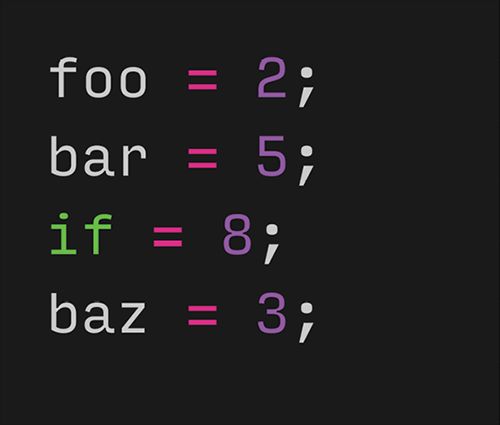
Outside of these rules, an identifier can contain any combination of letters, digits, and underscores. It’s a good idea to use identifiers that are brief (totalCost vs. valueOfAllItemsIncTaxAndShipping) and easy to understand at a glance (selectedValue vs. v1). The “foo,” “bar,” and “baz” that I’ve been using in my examples are lousy identifiers—the words have no meaning whatsoever, so coming across them in a script would give you no clues as to the nature of the data they contain. At the same time, we should avoid identifiers that describe their potential values in too much detail, since we may not always be able to immediately predict the values a variable will contain. A variable originally named miles may need to contain a value in kilometers one day—confusing for the developers who end up maintaining that code, ourselves included. distance works much better.
Variable scope
We’ll get into this more when we look at functions, but we can’t talk about variables without discussing something called variable scope.
Think of variable scope as the section of your source code where you’ve assigned something an identifier. Outside of that section, that variable is not defined, and the identifier may be reused for something else. JavaScript applications can be huge, with tens of thousands of lines of code being parsed and executed. Because variables have their own scope, we can elect to make them available to the entire application or constrained to individual sections of our code, so we don’t have hundreds of variables potentially tripping us up throughout an application. If we had to keep a mental inventory of what identifiers were already in use so we didn’t run the risk of accidentally reusing or redefining a variable, we would need those special programmer robot-brains we talked about at the outset.
There are two kinds of variable scope: local and global. A variable defined outside of a function is global. And because global variables are, well, global, they can be accessed anywhere in the entire application.
A variable defined inside a function can be either local or global, depending on how we define it—which really comes down to whether we declare it by using the keyword var. Inside a function, var declares a variable in that function’s local scope, but omitting var means that variable should be global—in other words, exposed to the entire application.
(function() {
var foo = 5;
}());
undefined
console.log( foo );
Uncaught ReferenceError: foo is not defined
Variable scope is a complicated topic, and we’ll get into the gritty details when we start learning about functions. For now, just know that it’s a good idea to always define your variables using var. Always using var means local variables stay local and global variables stay global—which means we don’t spend hours of debugging time trying to track down the function that unexpectedly changed a global variable’s value. And when the time comes to expose a local variable to the global scope, we’ll talk through better ways of doing it than omitting var.
Arrays
Arrays aren’t all that different from variables, with one major exception: while a variable contains a single value, an array can contain multiple values, like a list. The syntax is similar to variables’ syntax, too:
var myFirstArray = [ "item1", "item2" ];
undefined
This should look pretty familiar: a var keyword, followed by an identifier that we think up, and then a single equals sign to perform an assignment. All the same identifier rules apply here, too—in fact, all the rules of variables apply to arrays, including scope.
Things differ a little beyond that, though: instead of
pointing the identifier at a single data type, we create a
list—in this example, a pair of strings—inside a set of
square brackets and separated by a comma. Remember that spaces inside the array don’t matter—they’re just a matter of personal preference. var myFirstArray = [ "item1", "item2" ]; is 100% identical, so far as JavaScript cares, to
var myFirstArray=["item1","item2"];. I just find the former a little easier to read.
Just as with variables, arrays can be made up of any data types:
var myFirstArray = [ "item1", 2, 3, true, "last item" ];
undefined
When we punch that identifier into our developer console, the console parrots back the value, just like a variable:
var myFirstArray = [ "item1", 2, 3, true, "last item" ];
undefined
myFirstArray
["item1", 2, 3, true, "last item"]
We likely won’t need to access the entire array all at once, though. We’re much more likely to use an array to package up several items of related data, with intent to access them individually. We access them using indexes: numbers that correspond with the positions within the array.
var mySecondArray = [ "first", "second", "third" ];
undefined
mySecondArray;
["first", "second", "third"]
mySecondArray[ 0 ];
"first"
mySecondArray[ 1 ];
"second"
mySecondArray[ 2 ];
"third"
You may note that JavaScript breaks with an easy assumption here: while you might expect the first item in the array to correspond with the index 1, JavaScript is zero-indexed, which means that JavaScript starts indexing at 0 and counts up from there.
When we reference a position within an array using an index, it isn’t much different from working with variables: any reference to an array position takes on the data type of the data it contains—and just like a variable, we can reassign data to a given array position using a single equals sign.
var mySecondArray = [ "first", "second", "third" ];
mySecondArray[ 2 ];
"third"
typeof mySecondArray[ 2 ];
"string"
mySecondArray[ 2 ] = 3;
3
mySecondArray;
["first", "second", 3]
typeof mySecondArray[ 2 ];
"number"
mySecondArray[ 3 ] = "numero cuatro";
"numero quattro"
mySecondArray;
["first", "second", 3, "numero cuatro"]
So far, we’ve only used brackets when initializing an array—and we’ll always want to use brackets when accessing information in an array—but there’s an alternative method for initializing an array:
var myFirstArray = new Array( "item1", "item2" );
undefined
myFirstArray;
["item1", "item2"]
As we’ve used them here, with strings, there’s really no difference between using brackets and using the new Array() syntax.
Likewise, we can use either the bracket syntax or the
new Array() syntax to initialize an array with no defined items, just like we can initialize a variable but leave it undefined. To do this, we use either an empty set of brackets or the new Array() syntax with nothing in the parentheses:
var arrayThree = [];
undefined
var arrayFour = new Array();
undefined
Again, these are functionally identical: both syntaxes initialize an empty array.
There is one thing that the new Array() syntax can do that brackets can’t, and that’s initialize an array with a set number of items—even when those items are undefined:
var threeItemArray = new Array( 3 );
undefined
threeItemArray
[undefined × 3]
All this means is that a new array has been created, with three as-yet-undefined items. Beyond that, the behavior is the same as the arrays we’ve seen so far: you’re not limited to those three items, and you can set and access information the exact same way.
This syntax can get a little confusing, however: you’re passing the new Array() syntax the number of items you want in the array the same way you’d pass it the data you wanted in the array. That means you can end up with very different results from the bracket syntax when you’re storing number data types. JavaScript is smart enough to know that multiple numbers in the new Array() parentheses mean you’re creating an array of numbers:
var numberArray = [ 777, 42, 13, 289 ];
undefined
numberArray;
[777, 42, 13, 289]
var otherNumberArray = new Array( 777, 42, 13, 289 );
undefined
otherNumberArray;
[777, 42, 13, 289]
But if you’re looking to initialize an array containing a single item—and that item is a number type—we get very different results with the two different syntaxes. Bracket notation works as we might expect—an array containing a single item with the value we assigned it:
var numberArray = [ 777 ];
undefined
numberArray;
[777]
numberArray[ 0 ];
777
With the new Array() syntax, things get weird. We end up with an array containing seven hundred seventy-seven undefined items.
var otherNumberArray = new Array( 777 );
undefined
otherNumberArray;
Array[777]
otherNumberArray[ 0 ];
undefined
Now, I’ll be perfectly honest: I’ve never needed to initialize an array with a given number of undefined items right off the bat—your mileage may vary, of course, but I get by just fine with bracket notation.
Once defined, arrays come with a number of associated methods for navigating and changing their data. For example, the .length property on an array describes the number of items in that array:
var theFinalArray = [ "first item", "second item", "third item" ];
undefined
theFinalArray.length;
3
And since the index itself is a plain ol’ number data type, we can get a little creative with how we access information in an array:
var theFinalArray = [ "first item", "second item", "third item" ];
undefined
// Get the last item in the array:
theFinalArray[ theFinalArray.length - 1 ];
"third item"
Here we’re using the .length of the array to find the index of the last item. Since an array can be any length, we can’t just use a number to get to the last item. We can use the .length property to get a count of all the items in the array, so we know how many items it contains. JavaScript is zero-indexed, though, so we can’t just use the array’s length—there are three items in the array, but the indexes start counting at zero. Easy enough to deal with: we just subtract one from the array’s length—a number data type—to get the index of the last item.
Objects and Properties
An object can contain multiple values as properties. Unlike an array that accepts a set of data types and assigns each item a numbered index, an object’s properties are named using strings.
var myDog = {
"name" : "Zero",
"color" : "orange",
"ageInYears" : 3.5,
"wellBehaved" : false
};
undefined
Each property is made of up a key/value pair. The “key” in “key/value” is a string we define that points to a value—as with naming a variable, we want our keys to have names that are predictable, flexible, and easy to understand. In the above example, the keys for each property of the myDog object are name, color, ageInYears, and wellBehaved, and the respective values are the strings Zero and orange, the number 3.5, and the Boolean false.
The properties of an object can themselves be treated as objects with properties of their own, allowing us to bundle up a tremendous amount of information in a highly portable package.
var myDog = {
"name" : {
"first" :"Zero",
"middle" : "Baskerville",
"last" : "Marquis"
},
"color" : "orange",
"ageInYears" : 3,
"wellBehaved": false
};
undefined
Remember that the whitespace in these examples—the indentation, line breaks, and spaces around the colons—won’t matter to JavaScript. Those are just there to keep things human-readable.
Defining an object
There are two ways to define a new object. One is with the new keyword, whose syntax shouldn’t be entirely unfamiliar at this point:
var myDog = new Object();
undefined
The second way is with object literal notation:
var myDog = {};
undefined
Both of these work a lot like declaring a variable: we use the var keyword, followed by an identifier and a single equals sign.
These two methods of defining an object work the same way, except for one major difference. The new keyword requires us to first define an object, then start filling it with data:
var myDog = new Object();
undefined
myDog.nickname = "Falsy";
"Falsy"
Object literal notation allows us to define and assign data to an object all at once:
var myDog = {
"nickname": "Falsy"
};
undefined
You’ll find that a lot of developers favor object literal notation for the sake of simplicity, and we’ll be doing the same in this and future chapters.
Accessing and changing properties
Once we’ve defined an object using either of the above methods, there are two ways to access and change the information inside an object: dot notation and bracket notation.
To access information in an object’s property using dot notation, you use a period between the object identifier and the property key.
var myDog = {
"name": "Zero"
};
undefined
myDog.name;
Zero
Bracket notation uses a set of brackets and a string that points to the key we’re looking to access, just like the way we’d use an index in an array. Unlike dot notation, we use a string data type to point to our keys—so, we need to wrap name in quotes.
var myDog = {
"name": "Zero"
};
undefined
myDog[ "name" ];
Zero
The reason bracket notation requires a string is the reason bracket notation exists at all: in complex scripts, we might need to programmatically access certain keys based on custom logic that we’ve coded. In order to do that, we may need to put together a custom string from strings, numbers, variables, and so on. Say we had a script that randomly selected one of the keys in the following object:
var cars = {
"car1" : "red",
"car2" : "blue",
"car3" : "green"
}
undefined
We might have a variable that contains a number between one and three, and use that to create a string that points to one of those three keys. There are plenty of ways to generate a random number with JavaScript, but for the sake of keeping things uncomplicated: we’ll just use the number two, and create a concatenated string that reads car2.
var cars = {
"car1" : "red",
"car2" : "blue",
"car3" : "green"
}
undefined
var carKey = "car" + 2;
undefined
carKey
"car2"
cars.carKey
undefined
We won’t be able to use dot notation in a situation like this, since JavaScript isn’t going to treat carKey like a variable. Given how dot notation syntax works, JavaScript thinks carKey is the identifier of the key that we’re looking for, not the string it contains.
Bracket notation, however, expects a string—and since
carKey contains a string, the following works just fine:
var cars = {
"car1" : "red",
"car2" : "blue",
"car3" : "green"
}
undefined
var carKey = "car" + 2;
undefined
carKey
"car2"
cars[ carKey ];
"blue"
You’ll find a lot of ways to get clever with bracket notation during the course of your JavaScripting career. Unless you need to get clever, though, dot notation is the simpler of the two syntaxes, and I find it much easier to read at a glance.
Functions
A function is a block of reusable code that allows us to perform repetitive tasks without repeating the same code throughout a script. Instead, we use an identifier to reference a function containing that code, and pass the function any information it needs to perform a task for us.
In fewer words, a function is an object that does something, rather than just holding a value.
Defining a function involves a little more code than we’re used to, though the first few parts shouldn’t be too surprising. As usual, var defines the scope, then we define an identifier of our choosing, and use a single equals sign to assign that identifier a value. Instead of a simple string, number, Boolean, etc., we follow the equals sign with the keyword function and a set of parentheses. Then, between two curly braces, we put all the code we want that function to execute whenever we call it. As usual, we end the statement with a semicolon.
var whatup = function() {
console.log( "Hello again, world." );
};
undefined
If we paste this code into our console: nothing happens. No Hello again, world.—at least, not yet. So far, all we’ve done is define a function with the identifier whatup that, when called, will output the sentence, “Hello again, world.”
If we type whatup into our console, your dev console will either respond with function whatup() or the entirety of the function’s code, depending on the browser—in either case, this is just the browser acknowledging that it knows about a function with that identifier. In order to actually execute the function, we have to call it using the identifier and a pair of parentheses:
var whatup = function() {
console.log( "Hello again, world." );
};
undefined
whatup;
function whatup()
whatup();
Hello again, world.
In their simplest form, functions might not seem all that useful, since we’ll rarely want to execute the exact same lines of code—leading to the exact same output—over and over again. The real power of functions lies in passing them information for that code to act upon, leading to different results. The parentheses that follow the function’s identifier can do more than just tell the browser to execute the function we’ve assigned to the identifier whatup: they can be used pass information along to the code inside the function, in the form of arguments.
var greet = function( username ) {
console.log( "Hello again, " + username + "." );
};
undefined
By adding username between the parentheses when defining a function, we’re saying the function should create a variable named username, and that variable should contain whatever value we pass along between the parentheses when we execute the function. In this case, the function is expecting us to pass along a string that gets concatenated into our “hello again” greeting:
var greet = function( username ) {
console.log( "Hello again, " + username + "." );
};
undefined
greet( "Wilto" );
Hello again, Wilto.
Of course, we’re not doing much to validate the data being passed to the function—and we’ll get into that later on—but for now, string concatenation is pretty resilient thanks to JavaScript’s type coercion. Even if we pass along another data type, things generally work as expected.
var greet = function( username ) {
console.log( "Hello again, " + username + "." );
};
undefined
greet( 8 );
Hello again, 8.
greet( true );
Hello again, true.
Things do get a little weird if we omit the argument altogether, though:
var greet = function( username ) {
console.log( "Hello again, " + username + "." );
};
undefined
greet();
Hello again, undefined.
Since we didn’t populate username with any information—but JavaScript was aware of the identifier—username was an undefined data type. Thanks to type coercion, the undefined data type became the string "undefined" Not the most elegant way to phrase things, but not inaccurate either—the function is greeting someone whose name we never defined, after all.
One of the more common—and powerful—uses of functions is to provide you with a packaged, reusable method of calculating something. I don’t mean that in a strictly mathematical sense, though you can certainly do that as well. By setting a function up to “return” a value, we allow a function to be treated the same way as we would treat a variable: as a container for data that behaves just like the data it contains.
Functions can potentially return—and behave like—the final result of infinitely complex logic rather than data that we’ve hand-defined. We don’t cover infinitely complex logic until next chapter, so for now we’ll have our function return something relatively simple: the sum of two values.
function addTwoNumbers( num1, num2 ) {
return num1 + num2;
}
undefined
addTwoNumbers( 4, 9 );
13
typeof addTwoNumbers( 2, 2 );
"number"
To go one step further, we can even assign a function with a return value to a variable:
function addTwoNumbers( num1, num2 ) {
return num1 + num2;
}
undefined
var sum = addTwoNumbers( 2, 3 );
undefined
sum
5
typeof sum
"number"
It’s important to keep in mind that using the return keyword means that the final purpose of a function is to return a value. If we include any code inside a function after a return statement, that code is never executed.
function combineStrings( firstString, secondString ) {
return firstString + secondString;
console.log( "Hello? Can anyone hear me?" );
}
undefined
combineStrings( "Test", " strings" );
"Test strings"
Since a return statement comes before console.log, the console.log is never executed. In fact, your editor might even highlight it as an error.
Pretty much everything is an object
These are the common object types you’ll run into during your adventures in JavaScripting. While we haven't used them in terribly complex ways yet, they combine to make up the entirety of JavaScript itself. From top to bottom, JavaScript is made of predefined objects that behave just like the custom ones we’ve been defining here.
Under certain conditions, everything but null and undefined can be considered objects—even strings, which are arguably the simplest data type of them all. A new string comes with methods and properties built in—just like arrays—even though all we did was define a snippet of text:
"test".length
4
Technically this string itself isn’t an object—it doesn’t have any methods or properties of its own. When we ask for the value of the length property, though, JavaScript knows what we mean—it has a list of predefined methods and properties that it applies to all strings.
It that a necessary distinction? Not at this point, no; in fact, it’s a little confusing. But the further you dig into the makings of JavaScript itself, the more sense that distinction will start to make. Until then, you’re likely to see this behavior described much more succinctly whenever the subject of what is and isn’t a JavaScript object comes up: “everything is an object...kinda.”
Now that we’ve got a feel for some of the building blocks that will make up our scripts, we can start writing some logic around them. In other words: now that we understand the basics, we can start writing scripts that do things—things apart from blindly chucking text into our developer console, that is.
By default, a browser “reads” a script the same way you would read this page in English: from left to right and from top to bottom. Control flow statements are used to control what portions of our code are run at a given time, and whether they’re executed at all.
It sounds complicated at first, but it breaks down to a handful of very simple statements that allow us to do amazingly complex things in concert. For our purposes, control flow statements fit pretty neatly into two categories: conditional statements and loops. That's what we'll be digging into in the next two chapters.